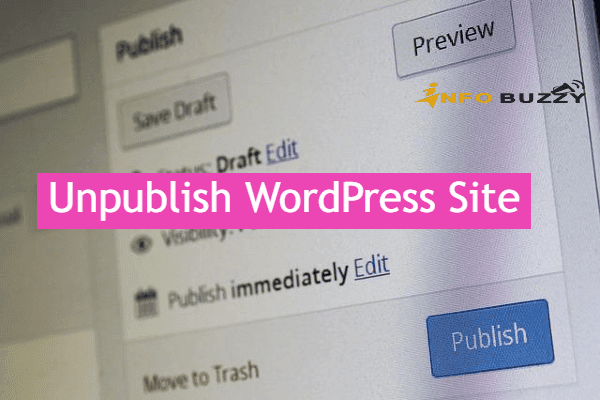
Are you looking to unpublish the WordPress site due to upgrade and maintenance? We can even unpublish part of the WordPress website as well. The website is always required to update content and product for our business services. In this kind of situation, we need to convey to visitors the issues of the Unavailability of the website.
So while unpublish our website, we should communicate to the visitors of our website somehow. We have many methods in WordPress to unpublish, and we can do it for the entire WordPress site or even individual pages. Moreover, we can hide part of the post from the visitors.
Why do we need to unpublish WordPress?
Generally, a WordPress website needs to be unpublished for the following situations.
- It needs during the upgrade of our website with new design and architecture.
- Regular maintenance for every month needs unpublish of websites.
- While creating new products or pages, we need to hide the page until it becomes live.
- Our website’s valuable content may be protected from regular visitors and available premium people.
- While doing design or WordPress development services or adding more content to a particular page needs to be unpublished.
Apart from that, we need to permanently unpublish websites while moving from one domain to another. Moreover, it needs while changing a WordPress website from the main domain to subdomain and vice-versa. We should unpublish the old URLs with proper redirects.
Methods to unpublish a WordPress site
The entire WordPress site is unpublished for three reasons. One is for upgrade and maintenance, and the second site is protected from all users. Finally, our website is protected from search engines to avoid crawling. These full sites unpublish should be temporary until it becomes live to all users.
We will do this in the hosting control panel and even WordPress plugins. The plugins will do both protection from regular visitors and maintenance mode for temporary unpublish.
1. Under construction website using hosting control panel
We are well known for this method. While initially creating or constructing the design for our website. WordPress provides an index.html page that displays under construction when a visitor enters our domain name. It is available in the home directory of our WordPress website. Initially, we renamed the extension from .html to any other form, index.html1. It is to make our website live.
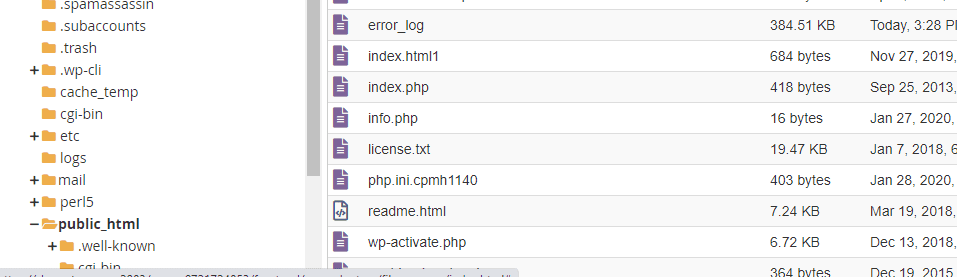
We can use the same file now to unpublish our website. By doing this way, the first login to our hosting control panel. Then navigate into the file manager, here we have public HTML click on it, and it will take us to the WordPress home directory.
Here we have an index.html1 file, change back this file as index.html. It will hide our website from regular visitors.
Suppose we had deleted the index.html file initially. It is available on the WordPress website, download it and upload it in the home directory using the same file manager.
2. Maintenance or Coming Soon website using WordPress plugins
We can use the WordPress plugin to unpublish our WordPress site temporarily due to design updates. We can also use the coming soon pluginhttps://wordpress.org/plugins/coming-soon/ or wp maintenance mode plugin to unpublish the website and convey the information to our users. Both the plugins provide landing pages with coming soon with timer options.
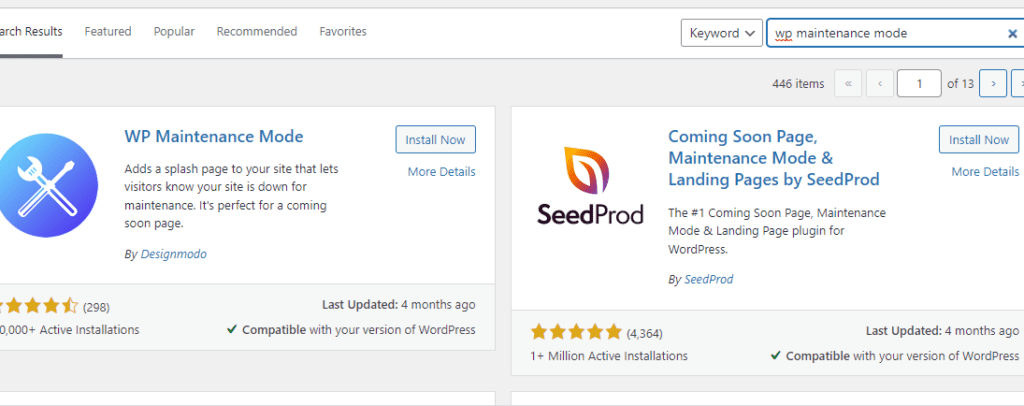
Just install any one plugin from coming soon or WP maintenance mode via the WordPress plugin directory. We will install it in the same way as other plugin installations. In the WordPress dashboard, add a new plugin by searching the plugin name as coming soon or WP maintenance mode. Just click install and then activate.
The plugin has drag and drop landing page settings; we can use it and add a subscription email box in the coming soon page. So users can contact the website owner regarding the issues as well.
WP maintenance mode plugin has “notify me when site ready” with email options. It will be helpful for our loyal customers to come back to our website once the website is live.
3. Membership plugins to unpublish the website to non-subscribers
In WordPress, we have many free membership plugins to protect all WordPress posts, pages, categories, and media. Only registered members can see the web pages. The WordPress website is unavailable for non-members. It is one of the methods to unpublish valuable content to all users.
Hide Individual Pages and Partial content in WordPress Site
In WordPress, we can hide individual pages from publishing, or we can unpublish the live pages, and even we can protect the live pages from regular visitors as well.
We can do all three setups inside the WordPress admin dashboard itself. We should use the options like draft, Trash and Public inside the page or post editor to unpublish individual pages in the WordPress site.
4. Unpublish pages by change to draft and move to Trash
We can use draft and trash options for newly editing pages and even on the published page. If you published a page, you don’t want it to be live or temporarily hidden. Now we can change the published post into a draft. That’s all. We will do it by editing live pages and changing from published to draft.
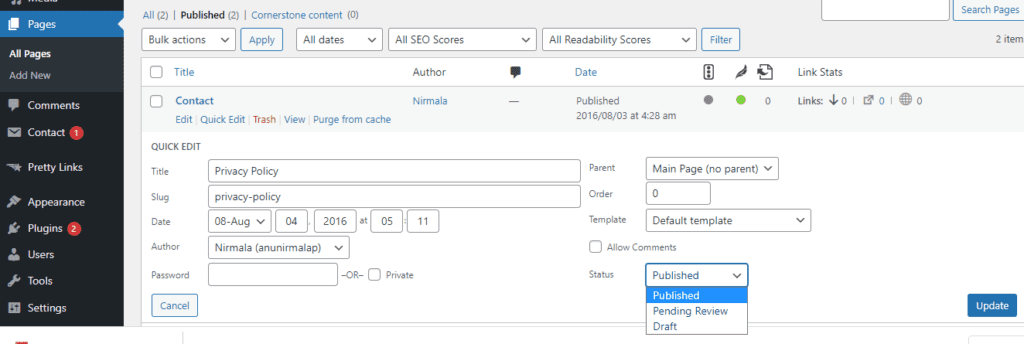
In the second method, we can move the published post to Trash. But don’t delete we can republish it whenever we need that page.
Public Pages into Private and Protected Pages make it unavailable
In the third method, we can use the pubic tab to convert the publically available pages to private or password-protected pages. We can use these options to unpublish the live pages in WordPress.
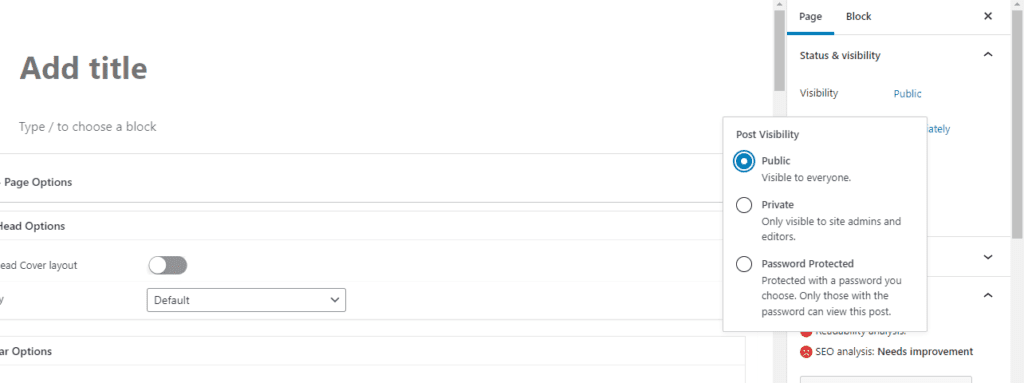
Here the changing form public to private only admin and editor can see the page unpublished to the visitor by making private. In the next option, we can change the publically published pages into protected by a password. The page is published, and visitors cannot see the page until they enter the password.
Partial content protection can hide content from visitors
We can also partially protect the WordPress page to make the interested people join the community and read the entire page. It has been done using the content protection plugins in WordPress. Only subscribed members can access the entire content. However, it is different from password-protected pages.
5. Hide WordPress website visibility for search engine visitors
WordPress provides many options to prevent website content for search engine crawling and Indexing. This feature allows WordPress websites not visible globally via search engines, and it is available only for communities by sharing the website pages.
We can set this feature in the WordPress admin dashboard. Go to reading setting under settings tab available in the left navigation of WordPress dashboard. Click on reading settings now we have options to discourage search engine for crawling and indexing in search engine result pages.
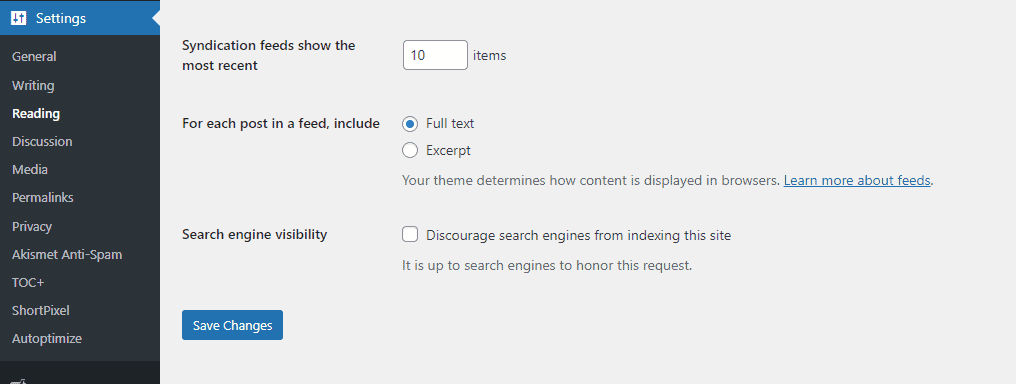
By enabling this option, our website is only available for our community, not visible globally.
Conclusion – How to unpublish WordPress Site
By wrapping up the article, WordPress provides multiple options to unpublish the site temporality to its visitors for different reasons. We can hide the website during design updates, maintenance upgrades and even hide individual published pages in the WordPress dashboard.
We can also convey the reason to visitors and availability time by WordPress plugins. WordPress provides under construction, maintenance, coming soon, 404 page, private content, protected content, and not for search engines option to unpublish WordPress site without deleting and then unpublish individual pages.