
How do you know if your MacBook battery needs to be replaced? It is the most common question asked by the MacBook users! Let’s discuss the causes of its battery damage and ways to know when the Mac battery should be changed!
For all those who are using MacBook, how often do you keep a check on its health? Well, they do need the power to perform invariably, right. So, it needs to be in good condition. By ‘health,’ we mean your MacBook’s battery life.
If you’re finding yourself plugging your charging cable countless times in a day, or if you have been having a few hiccups using your MacBook for a while now, give it some thought and consider replacing it.
But because it is not working correctly, do you have to replace it? Well, to make it simpler for you, I’m here to tell you when to know if you have to replace it or not.
MacBook Battery Specs
Before diving into the details of when to consider replacing your battery, we shall look into the specifications of your MacBook battery to get a clear idea about how long your battery functions and powers.
- As much as ten hours of wireless web
- Around ten hours of iTunes movie playback
- Standby time of around 30 days
- 58.2 Watt Hour Battery
- 61W Adapter of Type-C
This battery spec is generally for all the MacBook types but may vary insignificantly with different versions. However, this is the base idea that you need to have of your battery before getting it replaced.
Causes Of MacBook Battery Damage
It is common for a battery to start losing its capacity after some time. You might find it working fine for a few years, but your usage of the MacBook also depends on it.
Your battery life depends on numerous factors: how long you use it in a day, what apps do you work on, and many more. There are a few common causes for your battery to be damaged. We shall see each one of them here.
1. Keeping Your Brightness Very High
If you tend to keep your brightness high whenever you hit your MacBook, then you should consider reducing it from now on. Not only high brightness affects your eyes, but it is bad for your battery too.
Your battery has to take in more power which eventually will result in draining your battery’s life. Also, unknowingly if your Bluetooth is on, then it might lead to a reduction in the capacity too. These are the basic settings that you have to change to keep your battery alive.
2. Using Your MacBook Less Than Usual
If you’re not using your MacBook for a long time, then it is likely that your battery will lose its power. To keep the Macbook battery life in good condition, you should use it frequently. If you don’t use it, you should charge it once in a while to keep it functioning.
3. Random Usage Of Apps
We all do this. For easy access, we keep open all the tabs even when it’s of no use. This way, we will have several applications running in the background. More battery is required to run these applications, which results in a reduced capacity. So ensure you keep one tab opened then multiple tabs while working.
4. Fault In Your Charger
Sometimes, even when we keep all the settings and regularly use our laptop, we find it hard to detect what exactly is draining the battery. One possible cause may be due to the charger. If your charger is damaged, your laptop will not charge to 100% like usual or not charge at all. So, you need to check if it’s working fine too.
MacBook Battery Replace Condition Detection
As you have come to know the different causes for your battery to be damaged, the question is, how to figure out if your MacBook battery is in good condition or not? It is necessary to know how to detect the battery damage.
Method – 1
The easiest way is to check your battery’s well-being is to
1. Press and hold the “Option” button on your MacBook Pro.
2. Now, click on the battery icon, and you can find out the health of your battery like this!
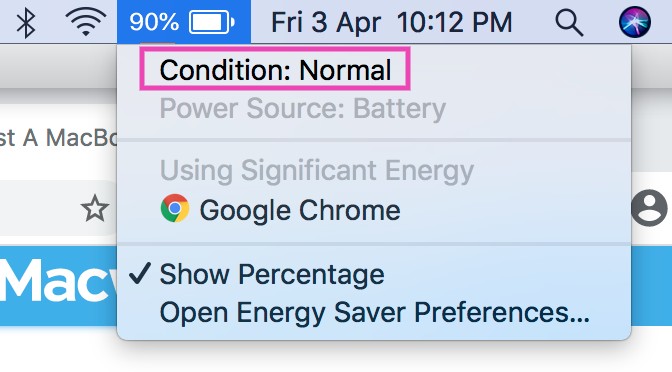
It can be Normal, Replace Soon, Replace Now, and lastly, Service Battery. By this, you can effortlessly get to know if your battery requires replacement or not. My battery condition is Normal!
Method – 2
The second way to detect is by checking the MacBook battery cycle count. Your laptop will work fine up to several cycles, but after that, it might give you a hard time. Once the cycle is complete, you have to replace your battery.
So to find out your cycle count, you should locate the Health Information on your MacBook which, then gives you information on the cycle count and battery health.
1. Click Apple Icon > About This Mac
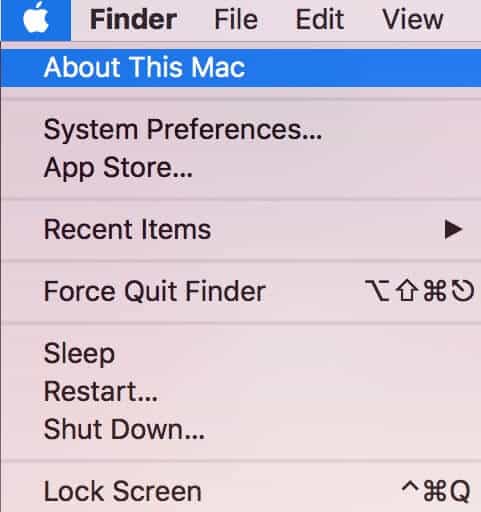
2. Now Click “System Reports”
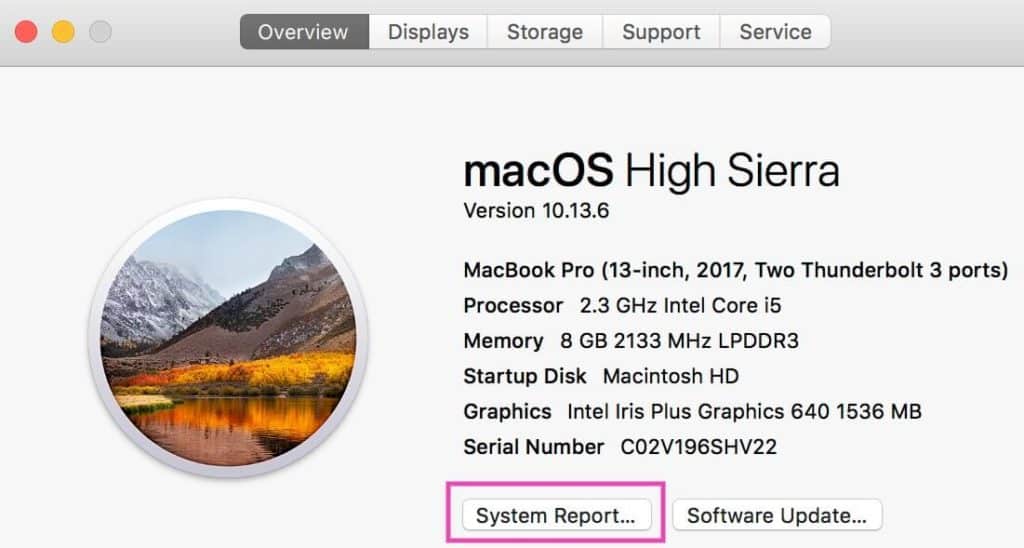
3. Locate and click “Power” and you will be able to see the health information of your MacBook Pro battery like below!
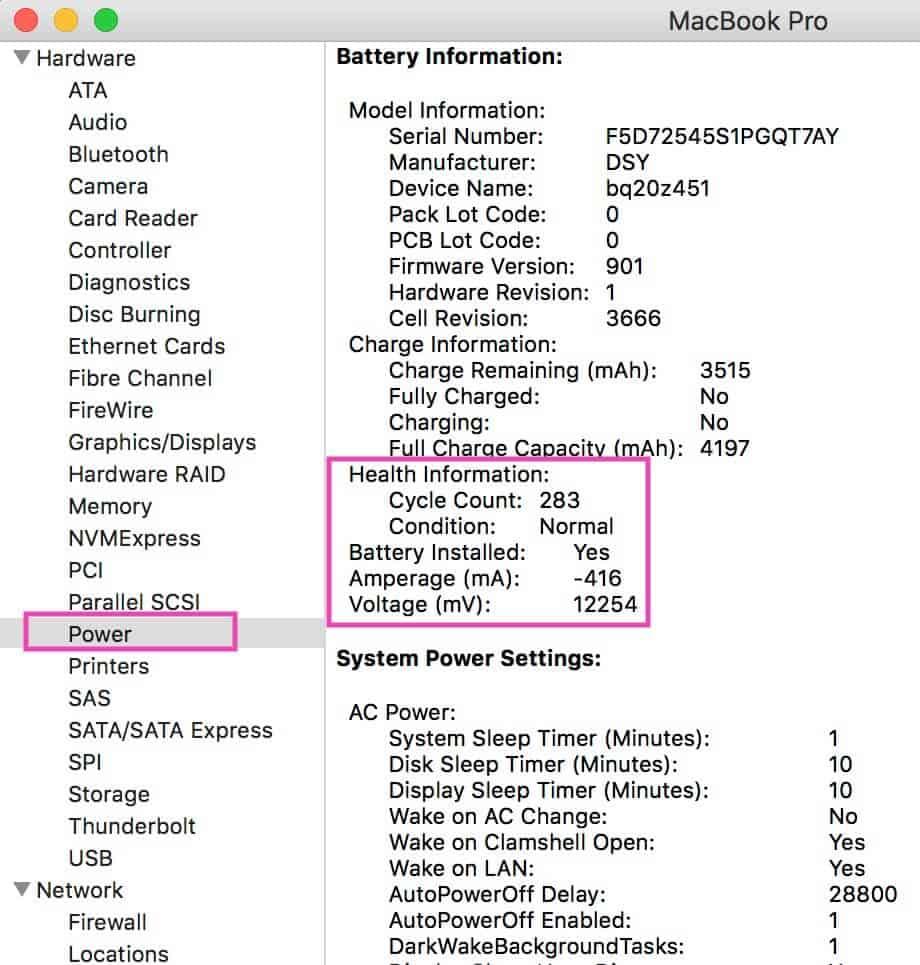
Solution?
The simplest solution for your MacBook battery is to take care of your default settings right from the beginning. If you have not done this, you would have experienced that your battery is behaving mysteriously. During that time, try adjusting the settings and monitor if your battery behaves the same or has shown any improvement. Check if your battery is overheating or not. Try to cool it.
Do the trial and error method and find out what is causing your battery to worsen. If none of the methods works or if you are unable to figure out the actual cause, you need to get it serviced, or if your battery icon says ‘Service Now’ or ‘Replace Soon,’ then that means you should get your battery replaced as soon as possible.
Conclusion
It is common for your MacBook battery to lose its ability over time. It all depends on how well you handle your laptop and how well you use it. It works precisely similar to the engine of your car.
Like how you oil your engine frequently for better performance, the same way your battery needs to be taken care of for better productivity.
This way, you can use your Mac device for a very long time and ensure more productivity, and also, if you regularly keep a check on the battery, you can keep it healthier than ever.
Nothing can be more important than the MacBook battery replace! So instead of being a victim to repeated shutting down of the laptop during critical hours, take care of it in the best way.